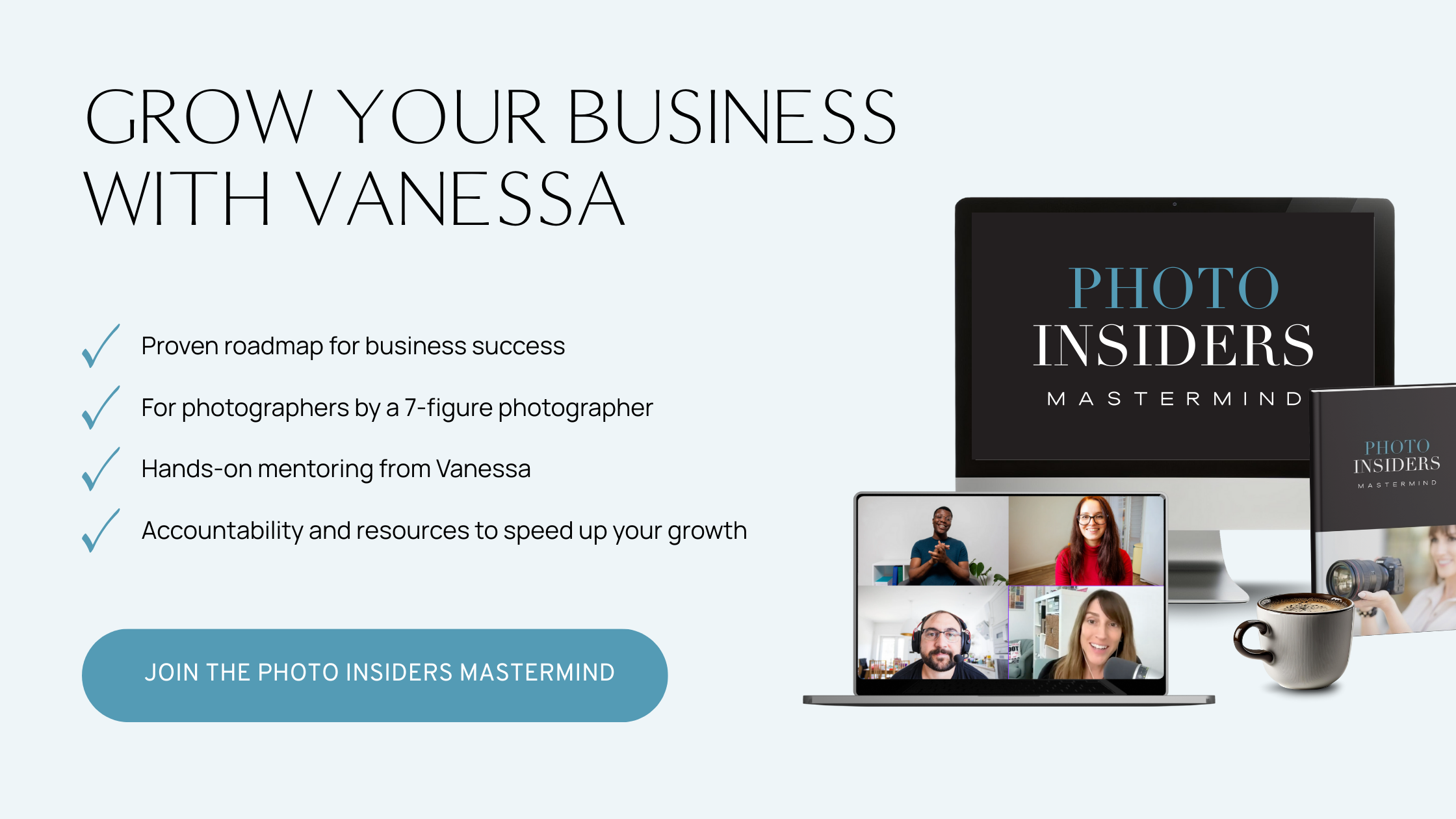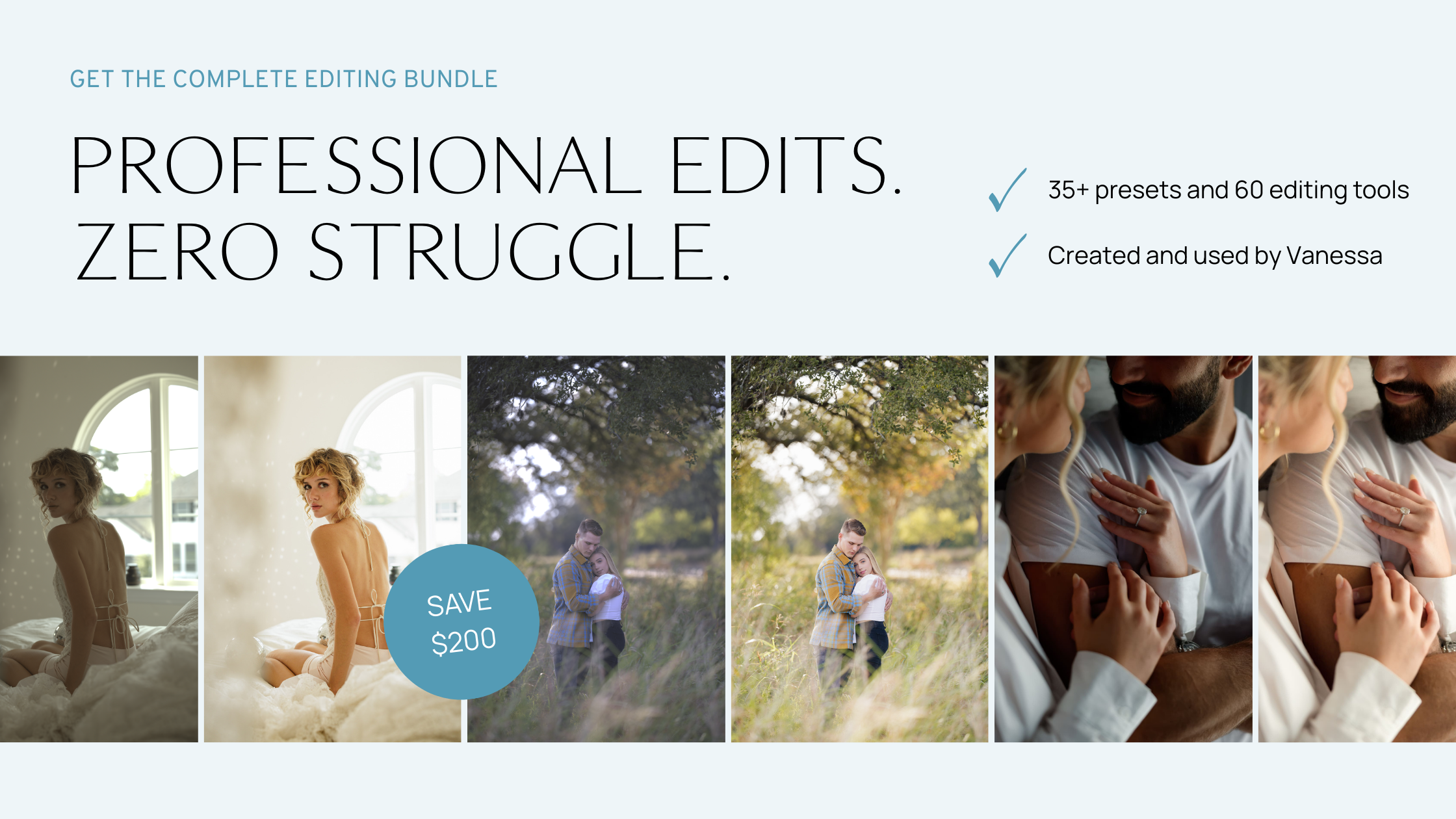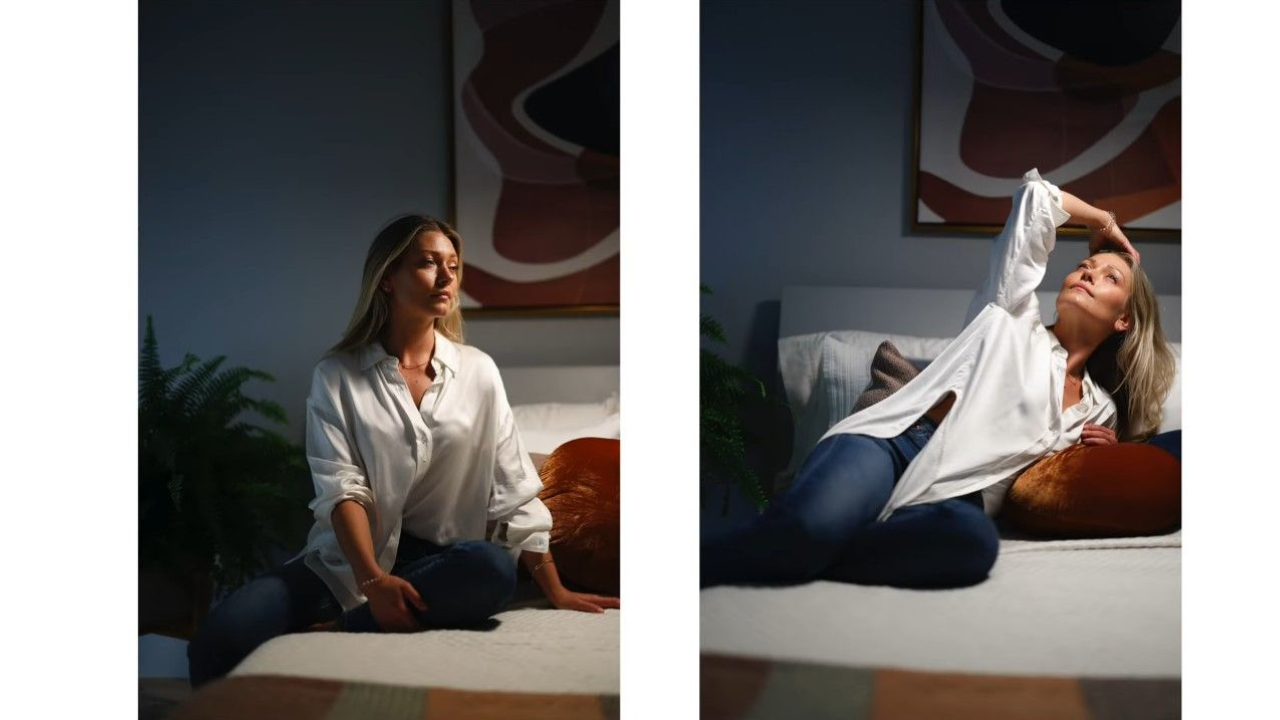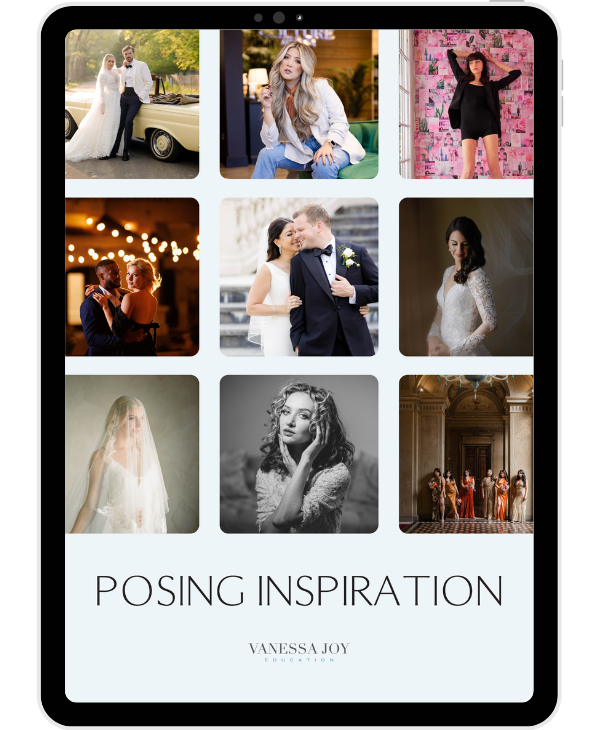EASY Lightroom Classic Tutorial for Beginners (2025) | How to Edit Photos FAST

If you’re just starting out in photography - or if you’ve been shooting for years but want to finally master Lightroom - this guide is your fast track to editing confidently and professionally.
As a wedding and portrait photographer working across New Jersey, New York, Austin, and beyond, Lightroom is my daily go-to. And here’s the thing - it doesn’t have to be overwhelming. With just a few core steps (plus a little help from AI), you can edit photos quickly, beautifully, and consistently.
In this Lightroom crash course, I’ll walk you through my exact workflow for editing photos fast using both basic tools and AI-enhanced features that save hours of time without sacrificing quality.
Why Lightroom is My Go-To Editing Tool
Lightroom is where 95% of my photo editing happens - whether it’s a luxury wedding in New Jersey, an urban shoot in Manhattan, or an editorial session in Austin.
Why I swear by Lightroom:
-
Fast and intuitive interface
-
Keeps edits consistent and on-brand
-
AI-powered masking tools save hours
-
Perfect for batch editing weddings or high-volume shoots
-
Beginner-friendly with the right approach
My Fast & Easy Lightroom Workflow for Beginners
In the video tutorial, I break down a simple, step-by-step Lightroom process anyone can follow - even if you’ve never opened the program before.
1. Importing Your Photos
Start with clean imports. Select, organize, and add metadata to save time later - especially for full wedding days or multi-location shoots.
2. Culling with AI
Using Lightroom Classic with AI plugins like AfterShoot or Imagen makes culling fast and accurate. Choose your best images in minutes instead of hours.
3. Basic Global Adjustments
Foundation edits for every photo:
-
Adjust exposure, contrast, white balance
-
Use tone curve for a natural pop
-
Correct lens distortion and crop for framing
4. AI-Powered Masking Tools
One of Lightroom’s biggest time-savers. AI Masking lets you auto-select subjects, skies, and backgrounds. I use it to:
-
Brighten faces
-
Soften skies
-
Add depth without fake-looking edits
5. Using Presets the Right Way
Presets are helpful - when used correctly. I show how to apply and tweak my own custom presets, refined over years shooting in New Jersey light vs Texas sunsets.
6. Batch Editing & Exporting
Sync edits across hundreds of photos and export for print, web, and social with one click.
Final Thoughts
You don’t have to be tech-savvy to edit like a pro. With Lightroom and a little guidance, you can cut hours off your workflow while delivering beautiful, polished images that wow your clients - no matter where you’re shooting.
🎥 Watch the full Lightroom Crash Course video here
Are you ready to stop guessing and start growing your photography business with proven strategies?
My Mastermind program is designed for photographers who want to scale, find freedom, and build a business they truly love. Inside, you’ll get personalized coaching, step-by-step guidance, and the community support you need to thrive.
See if it’s the right fit for you: https://www.breatheyourpassion.com/photo-insiders-mastermind-optin
Want my Lightroom Presets? Here's your way to the shop: https://vanessajoy.samcart.com/products/the-complete-editing-bundle